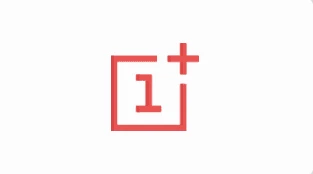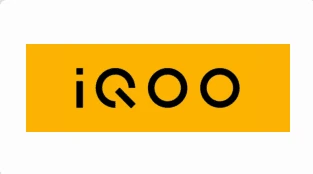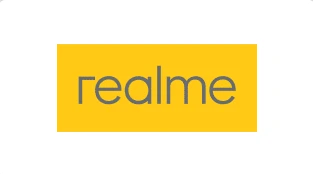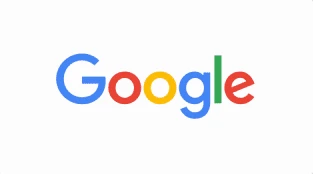Checking Mobile Battery Health: A Guide
Battery health is crucial for any device, especially when the battery cannot be removed. Knowing your mobile phone’s battery condition helps you take necessary precautions to prevent further deterioration. Here are ways to check battery health on Android phones:
- Using Built-in Settings (All Android Phones)
- Open Settings.
- Navigate to Battery.
- Tap Battery usage to see which apps consume the most power since the last full charge. While it doesn’t directly show battery health, it provides useful information on power usage and overall performance.
- For Samsung Galaxy Phones
- Samsung Galaxy phones come with the Members app.
- Swipe up from the bottom of your display and search for “Members.”
- Open the app and tap Diagnostics.
- Choose Phone diagnostics and then tap Battery status to see the battery condition1.
- Using Secret Code (All Android Phones)
- Dial the code *##4636##* in your phone’s dialer.
- Select Battery Information to view battery status, including health.
- Third-Party Apps (All Android Phones)
- Download an app like AccuBattery or A Battery from the Play Store.
- These apps provide detailed battery health information, including capacity and overall health.
In today’s fast-paced world, the longevity and efficiency of our mobile phones are more crucial than ever. One of the most vital aspects of maintaining your device is ensuring that its battery is in good health. Understanding how to check and maintain your mobile battery’s health can significantly extend the life of your phone and enhance its performance. This comprehensive guide will walk you through the steps and tools you need to keep your battery in optimal condition.
Why Battery Health is Important
Your mobile battery is the lifeblood of your device, powering everything from basic functions to high-performance tasks. Over time, batteries degrade, losing capacity and efficiency. Poor battery health can lead to:
- Shorter battery life
- Unexpected shutdowns
- Slow device performance
- Increased risk of battery swelling or leakage
Checking your battery health regularly allows you to take proactive measures to mitigate these issues.
How to Check Battery Health on Different Devices
iPhones
Apple provides built-in tools to monitor battery health directly through your iPhone’s settings.
- Go to Settings.
- Scroll down and select ‘Battery’.
- Tap ‘Battery Health & Charging’.
Here, you’ll see your battery’s maximum capacity and peak performance capability. Apple also provides recommendations and alerts when your battery’s health has significantly deteriorated.
Android Phones
Android devices vary widely, but most modern phones have built-in battery management tools. Here’s how to check battery health on a standard Android device:
- Open the Settings app.
- Scroll down to ‘Battery’ or ‘Device Care’ (depending on your phone model).
- Tap on ‘Battery’ and then ‘Battery Health’.
If you don’t see an option for battery health, you can use third-party apps like AccuBattery or Battery Doctor.
Using Third-Party Apps
For more detailed information, third-party apps can be incredibly helpful. Here are a few popular options:
- AccuBattery (Android): Provides detailed statistics, including battery capacity, charge speed, and discharge rate.
- CoconutBattery (macOS for iOS devices): Connect your iPhone to your Mac to get detailed battery health metrics.
- Battery Life (iOS): Offers information on your battery’s actual capacity and gives insights into its overall health.
Tips for Maintaining Battery Health
-
Avoid Extreme Temperatures:
- Battery efficiency can be significantly impacted by extreme heat or cold. Try to keep your phone in environments between 32°F and 95°F (0°C and 35°C).
-
Charge Wisely:
- Avoid letting your battery drop to 0% or keeping it at 100% for prolonged periods. Aim to keep your battery between 20% and 80%.
- Use quality chargers and cables to prevent damage.
-
Update Software Regularly:
- Operating system updates often include battery optimization features.
-
Manage Apps and Settings:
- Uninstall or disable apps that you don’t use frequently.
- Adjust settings like screen brightness and turn off location services when not needed.
-
Enable Battery-Saving Modes:
- Most phones have battery-saving modes that limit background usage and enhance battery life when activated.
When to Replace Your Battery
If your battery health drops below 80% of its original capacity, it’s usually time for a replacement. Prolonged issues like rapid draining, swelling, or a phone that frequently overheats are also signs that a battery replacement may be necessary.
Conclusion
Regularly checking and maintaining your mobile battery health is essential for ensuring optimal device performance and longevity. With the right tools and habits, you can keep your battery running efficiently for years. Follow this guide to stay on top of your battery health and enjoy a more reliable and longer-lasting mobile experience.
By staying informed and proactive, you can maximize the life of your mobile device and ensure it remains a dependable tool in your daily life.
Remember, if your battery health is weak, consider getting it serviced or upgrading to a new phone. 📱🔋